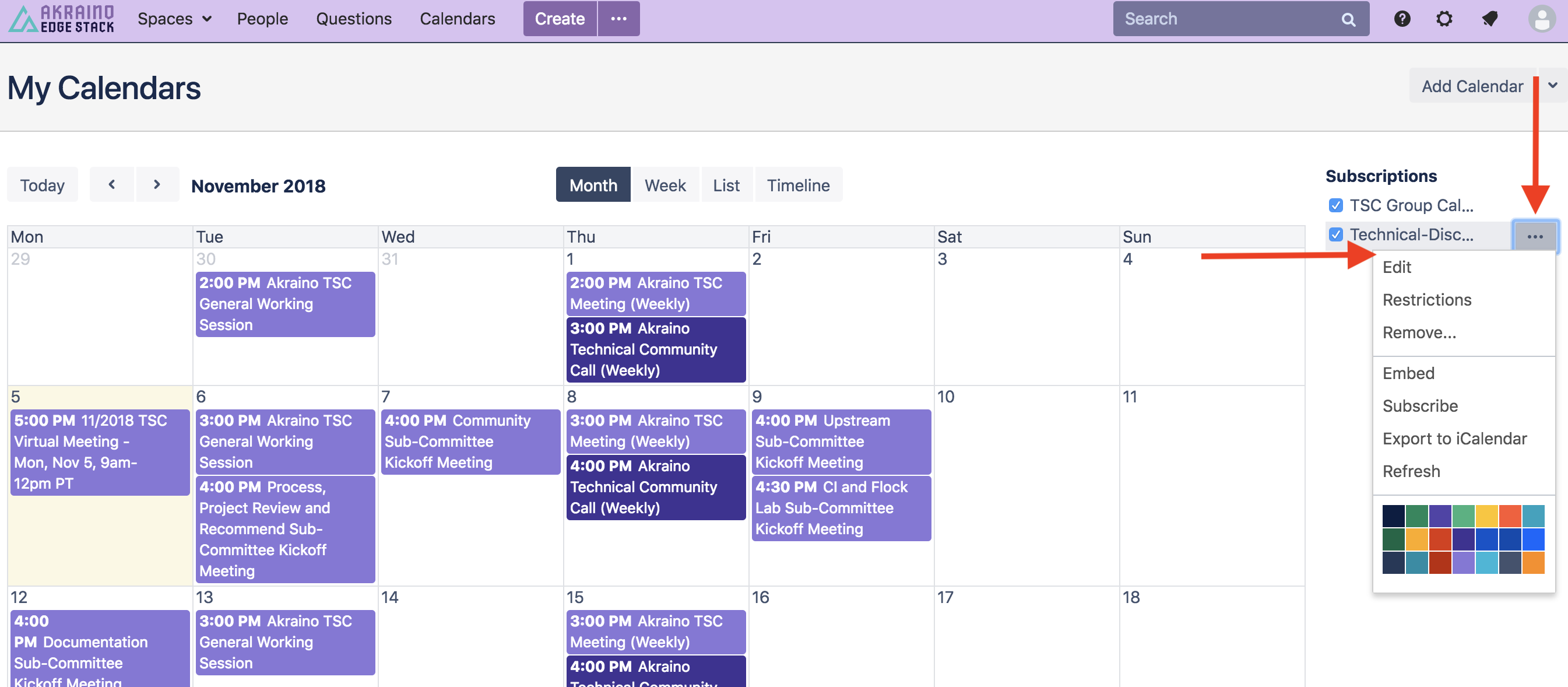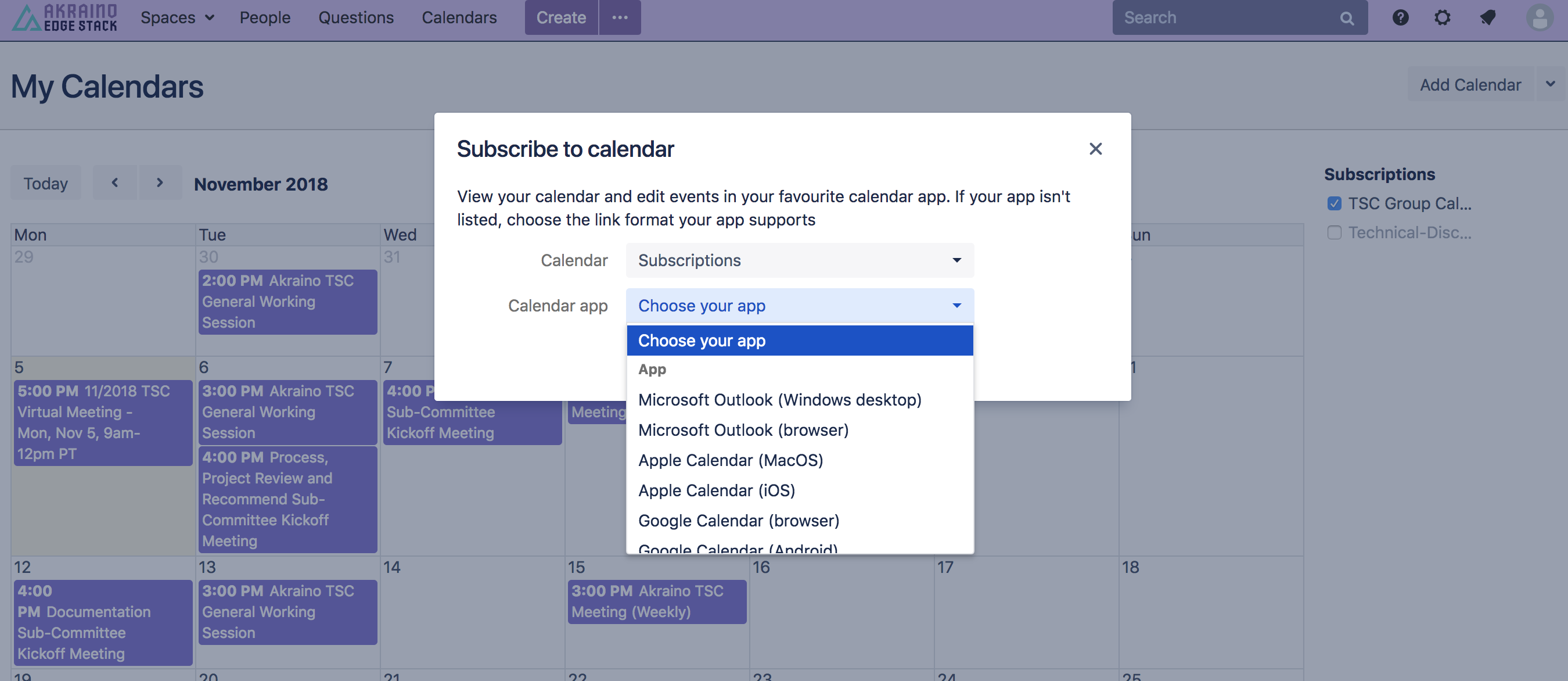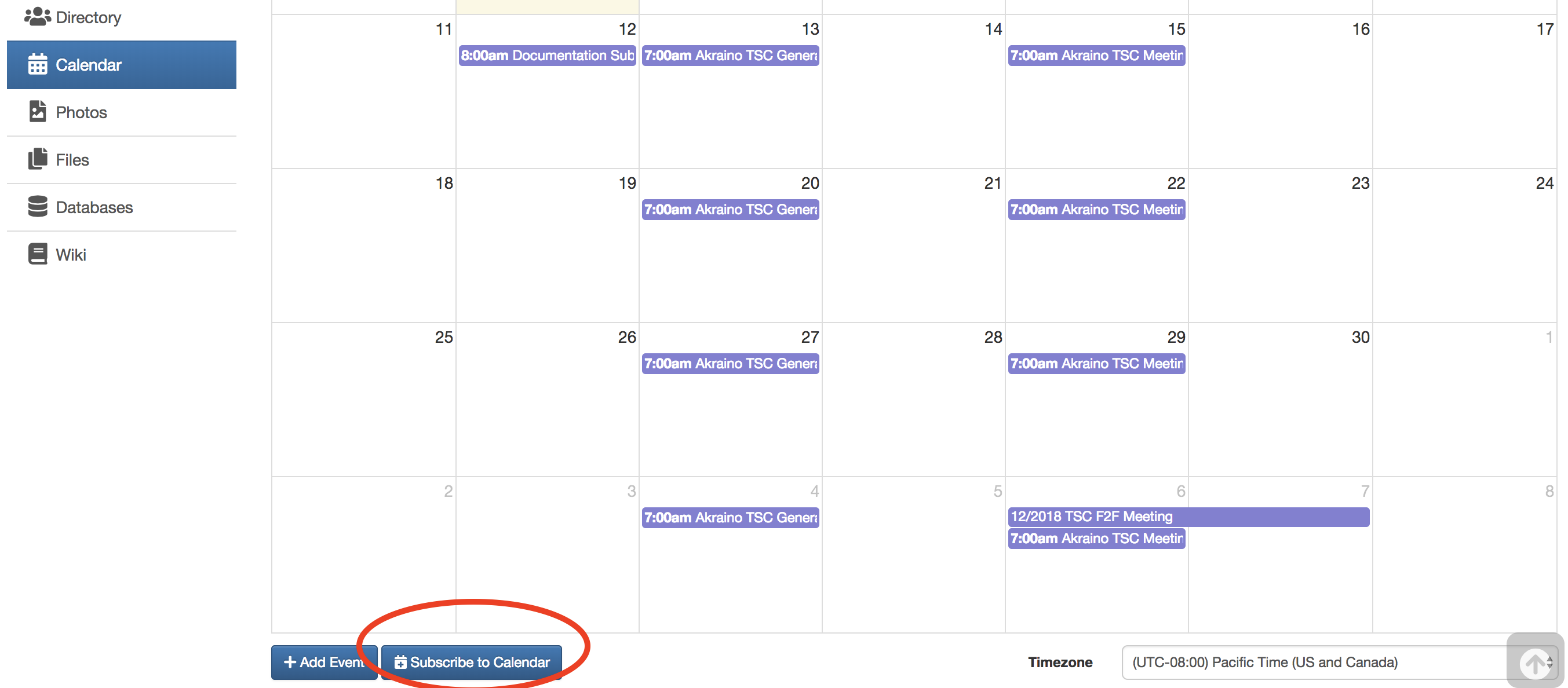| Table of Contents |
|---|
LF DL TAC Group Calendar Overview
Group calendars are managed within LF Deep Learning Groups.io subgroups (mail lists); with each sub-group (mail list) having a unique group calendar. Meeting invites from these group calendars are sent to the applicable sub-group (mail list). In order to see the various group calendars you must:
- Be logged into LF Deep Learning Groups.io
- Be subscribed to the sub-group(mail-list) you're interested in
- Thereafter, you will see all the calendars for the sub-groups you subscribe to under your LF Deep Learning Group Calendar page in Groups.io OR
- You can view the tac-general@lists.deeplearningfoundation.org sub-group (mail list) calendar whether you are a member of the sub-group(mail list) or not, view the LF DL TAC Group Calendar below
TAC Group Calendar
Subscribe Instructions available below.
calendar id 06fcc577-8aeb-4f13-af97-a900da2fbec4,2ef7921a-2d25-4c0b-987b-04d9dd5a2d93,dcc99747-72db-4dd0-8663-cbea4fcf3b5e,c593bf63-5fec-4a15-9efc-6e669f740157,5fbc1361-62bb-4615-9f2e-64e023e18e4f,5c0837d4-9acc-444b-8e88-7bc57a591058,10d8f4e1-ce77-4922-a819-c478f99646f5,923e61c4-908b-4422-a549-9e70202e4a8b,9ab36088-ed10-43fc-abf2-a766a5db3fb8,a822915f-edfe-4f11-8fd7-dd7a7e89dcef,c1e5a9bc-a8b0-4b8b-852b-67bc016ac8d1,1fcc35f3-dac3-48ef-933d-7b2634993d7e
Subscribing to the TAC Calendar
You can directly subscribe to the LF DL TAC Group Calendar to stay in sync with meetings and events. There are two options available, both require that you be logged into your Wiki or Groups.io account using your LFID to sign-in.
- Option 1: You can subscribe from the LF DL TAC Group Calendar wiki page.
- Under the Subscriptions section, click on the "..." portion of the sub-group(mail list) calendar you are interested in (ex. tac-general@lists...)
- Click "Subscribe" for a list of options based on your preferred mail/calendar tool
- Follow the instructions to add the sub-group(mail list) calendar as a subscribed calendar to your mail/calendar tool
Alternatively, you can select the "Export to iCalendar" option
- Option 2: You can subscribe within your LF Deep Learning Group Calendar in Groups.io for each sub-group(mail list) you belong (ex. tac-general@lists...)
- Scroll down to the bottom of the calendar
- Click on the "Subscribe to Calendar" button
- Copy the iCal link from the pop up
- Add it as a subscribed calendar to your preferred mail tool
- Alternatively, you can add an individual meeting within a sub-group (mail list) calendar by clicking on the meeting, then clicking on "Download Event" to then add it to your preferred calendar tool.